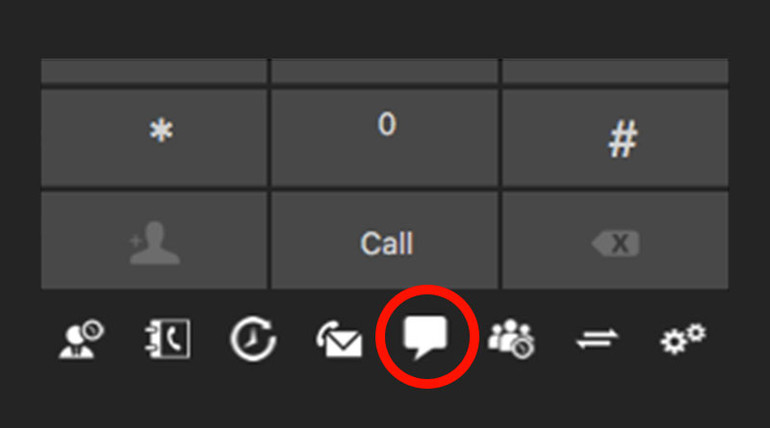Every business day for the month of November, we will be posting a useful tip for 3CX, a powerful SIP-based unified communications platform.
Business after business chooses to implement unified communications because it centralizes all the different ways a modern company needs to communicate. For example: chatting.
Internal workplace chatting is quickly becoming a key technology, particularly as younger workers, so familiar with chatting, are integrated into the workplace.
3CX makes secure chatting among coworkers simple.
Instant Chat in 3CX
Here’s how you chat in 3CX:
- On desktop, press the speech bubble button at the bottom of the 3CX dialpad. On Android or iOS, chat is found under More > Messages
- Press the “Compose Chat” button, which brings up all the extensions on your network
- Select who you want to chat with, and press the checkmark. You can select multiple extensions if you want to start a group chat
- Write your message, and press the paper airplane!
That’s it.
When initiating a chat, you see everyone’s presence status, so you can know when it’s inconvenient to write someone.