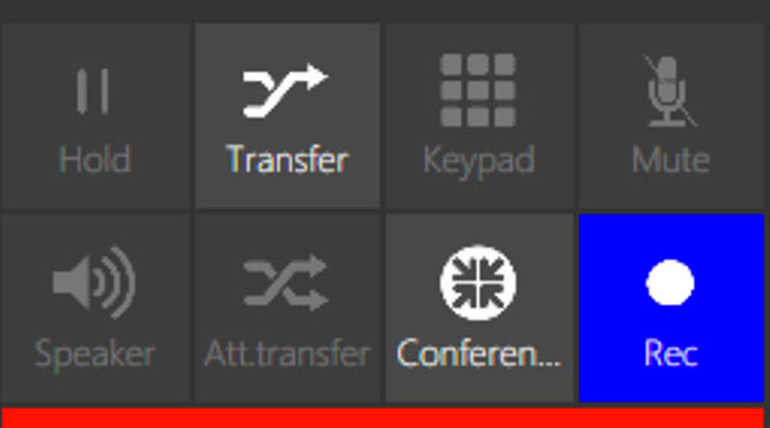Every business day for the month of November, we will be posting a useful tip for 3CX, a powerful SIP-based unified communications platform.
3CX makes it very easy to record and manage a conversation, whether it’s a person to person call or a conference call.
There are only a couple variables to consider:
- Softphone Mode vs CTI Mode. If you’re using 3CX in Softphone Mode, you can start and stop recording as many times as you want in the middle of a conversation. If you’re using 3CX in CTI Mode, you can only stop recording by ending the call.
- Softphone Mode means that you’re using the computer as a telephone—you don’t have a separate telephone connected.
- CTI (computer-telephony integration) Mode means that you’re using 3CX via a connected phone.
- Admin Settings. The admin needs to enable the recording function for each extension.

Recording a Call in 3CX
At any point in the call, press the Rec button to start recording. The button will turn blue to let you know that recording has started.
If you’re using 3CX in Softphone Mode, you can stop recording at any point by clicking the same Rec button. You can start and stop recording as often as you want in Softphone Mode.
If you’re using 3CX in CTI Mode with a separate phone, you need to hang up or otherwise end the call to stop recording.

Recording a Conference Call in 3CX
Any member of a conference call can record it if they have permission from the admin. If you’re a participant and not the organizer of the conference call, you record it in the exact same manner as you would record a person to person call above.
If you’re the organizer of a conference call, however, you have one extra step: after the first participant joins the conference call, press the Keypad button to get to the keypad screen. Then you can press the Rec button to start recording.
The same difference between Softphone Mode and CTI Mode obtains with conference calls: in Softphone Mode, you can start and stop recording as often as you want, while in CTI Mode, you can only stop recording by exiting the conference call.
Remember that the admin needs to first enable recording for your extension before you can record any call.