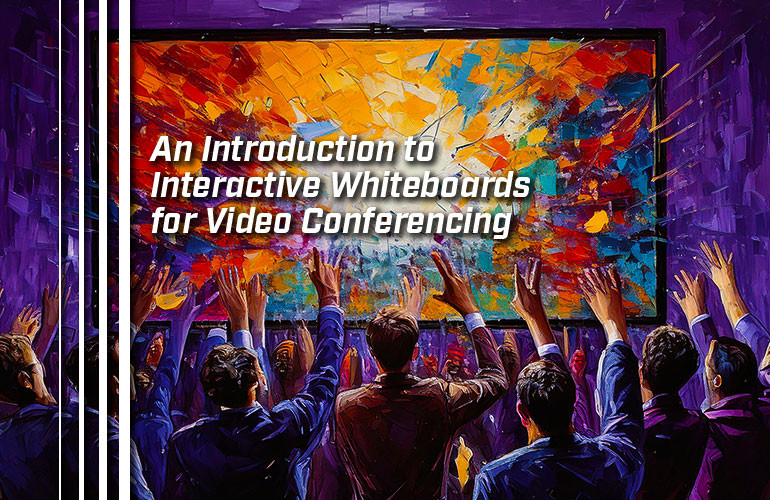Video conferencing in a conference room requires a TV… or two or three. But does it have to be just a TV? What about a TV with multi-touch support?
Many businesses are now choosing to use an interactive whiteboard instead of just a TV.
In this blog, we explain what an interactive whiteboard is and why you should consider upgrading to one.
First, however, a bit of terminology. There’s no convenient, agreed-upon term like “smartphone” or “tablet” for referring to these devices. By interactive whiteboard, we’re referring to touchscreen displays used for collaborating during video conferences.
Some other terms you might come across: interactive whiteboard, collaboration display, interactive display, smart whiteboard, touchscreen display, touch display, collaborative canvas, interactive screen, and more. It might be referred even more vaguely as a collaboration room device or something similar.
We’re going to use the term interactive whiteboard in this blog. Both Microsoft Teams and Zoom call their collaborative ideation and content annotation feature Whiteboard, so it feels appropriate.
To talk about interactive whiteboards for video conferencing, we’re going to focus on using Microsoft Teams with the Yealink MeetingBoard Series as an example. There are lots of options on the market. Use this blog as a guide to recommended features to look for in a collaboration display.
As of October 2024, there are two models in the MeetingBoard series:
As you might guess, the numbers refer to screen size: 65 inches vs 86 inches. We’ll discuss many more features as we go along. We also touch on other platforms besides Microsoft Teams.
Let’s get into it!

What Is an Interactive Whiteboard for Video Conferencing?
An interactive whiteboard for video conferencing is more than just a TV with multi-touch support used to draw ideas on. It’s an HD TV with integrated video bar: capacitive multi-touch display, microphone, speaker, camera, and codec in one device.
Video conferencing is an essential business communications solution today — especially as remote workers, home office workers, and hybrid workers grow in number. How do you keep everyone on the team connected and working together towards your business goals?
Enhanced collaboration — that’s what interactive displays are all about.
Many video conferencing services and unified communications services support digital whiteboarding to help your group ideate, whether that’s coming up with a new marketing plan, improving a model before manufacturing, breaking down a financial plan, or whatever. You won’t need to take a blurry picture of your whiteboard anymore: you get a clear saved file. The potential canvas is much larger. Distant participants can use the whiteboarding application on their own computers or on an interactive whiteboard in a branch office.
You can also use them for content sharing, so your team will be able to annotate charts, change the wording in press releases, clarify technical documents, and more — together. Everyone on the call will be able to see what the group is doing in real time. You can save the digital whiteboards or annotations for later reference.
People in the room will also be able to navigate the meeting room software with a familiar, tablet-like interface. In other words, it also acts as a touch console for managing the virtual meeting.
On top of enhanced collaboration tools, you get professional-grade video conferencing equipment like a camera, microphone, and codec. We cover all these aspects below.
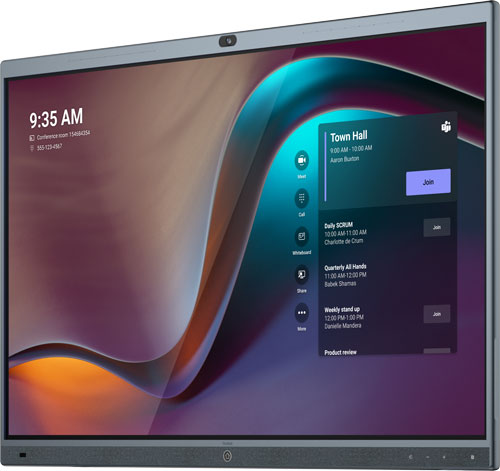
How Do You Use an Interactive Whiteboard for Video Conferencing?
Think of an interactive whiteboard as a combination of a TV and a tablet.
First, let’s not overlook the fact that a professional collaboration display like MeetingBoard is an excellent TV: 4K Ultra HD. You could use it for watching movies and be very happy.
You might be wondering: are there OLED whiteboards for video conferencing? Many people prefer OLED displays for TVs, smartphones, and tablets because of their superior image quality compared with standard LED displays. Sadly, we’re not aware of any OLED touch displays for video conferencing at this time — the answer is no.
Maximum resolution while video conferencing on a touchscreen display will almost certainly be limited by the platform, not the display. As of October 2024, Microsoft Teams supports up to 1080p Full HD video calls and screen sharing. We’re not aware of any service that currently supports 4K Ultra HD video calls.
The display is also usable like a giant tablet. You can use either a finger or stylus for input. Many interactive whiteboards come with styluses to make drawing and writing feel more natural. For example, MeetingBoards come with 4 styluses to let more people collaborate at the same time.
MeetingBoards support four levels of touch input: writing with a stylus, navigating with a finger, erasing with the end of a stylus, and rejecting palms. Most touch displays for conferencing will have similar input sets.
It’s a natural user interface for users of every level, making the video conferences simpler to navigate.
How Do You Run Video Conferencing Software with an Interactive Whiteboard?
A collaborative whiteboard like Yealink MeetingBoard runs the meeting room software on it. In other words, it’s a computer — an Android computer, to be precise.
As a computer, it runs the video conferencing app itself, so you don’t need an external PC or laptop to run, for example, your Microsoft Teams Rooms meeting.
There will be native apps for you to use. MeetingBoards offer native Microsoft Teams Rooms and Zoom Rooms apps. But that’s not the limit of what you can do.
MeetingBoards are usable in BYOD Mode with pretty much any platform out there. You can use an optional Yealink VCH51 BYOD Box as a wired connector to third-party video conferencing services. You can also screen share wirelessly via Apple AirPlay or Miracast with audio flowing through the display, too. In other words: no platform lock-in.

Can You Use a Video Conferencing Camera with an Interactive Whiteboard?
Yes, you can use a camera with your interactive whiteboard. Most have built-in cameras located at the top and center of the display (the correct position). You can also use an external video conferencing camera with most of them, too.
Here’s how the camera situation works with MeetingBoard to give you an example.
The display ships with a built-in wide-angle camera with 8 MP Sony sensor, which is excellent for small rooms. For medium rooms, you can use the optional Yealink MB-Camera-6X, which is a module that slots into the top of the display — a PTZ camera with 8 MP Sony sensor and 6x optical zoom support. For large rooms, you can use the optional Yealink MB-Camera-12X, which also slots into the display — a PTZ camera with 8 MP Sony sensor with 12x optical zoom. Optical is better than digital zoom, because it’s lossless. More zoom gives the camera reach and lets it pick out individual faces with greater resolution. You could also use a Yealink UVC84 or UVC86 as an external camera.
So there are lots of options!

Can You Use an Expansion Microphone with an Interactive Whiteboard?
Yes, you can use expansion microphones with interactive whiteboards, provided the display supports them and the mics are compatible.
Why would you want to use an expansion microphone on a video call? In larger meeting rooms, meeting participants will be sitting farther away from the display, so the mics will not pick up voices as well — it’s just physics. So you’ll want to situate microphones closer to meeting participants.
MeetingBoard is an example of this. It has a 16-element beamforming microphone array with AI technology for enhanced audio clarification and noise reduction. This gives the display a roughly 25-foot voice pickup range, which is exceptional for its class. But if there are a lot of people in the room or people are sitting farther away, you’ll want expansion microphones.
Luckily, MeetingBoards support both the Yealink VCM36-W Wireless Microphone and Yealink VCM35 Wired Microphone. VCM36-W is a Wi-Fi expansion microphone with 360° voice pickup out to almost 20 feet. Because it’s a wireless mic for video conferencing, you can place it wherever its most needed. VCM35 offers close to the same performance with an ultra-reliable, wired connection.
Other interactive displays will likely support expansion microphones as well. Check datasheets for compatibility before purchase.

Can You Use Dual Display with an Interactive Whiteboard?
Yes, if your video conferencing infrastructure — platform and devices — supports dual (or triple) display arrangements, you will be able to use an interactive display as part of a multi-screen system.
Many businesses like dual display setups because they can show the faces of far-end participants on one screen and content like charts on the other. You’ll be able to see people and use the digital whiteboarding feature at the same time. And because you’ll all be part of a shared digital meeting room, the far-end participants will be able to see the whiteboard, too.
Yealink offers expansion whiteboards that match the style and size of the primary MeetingBoards for a clean, professional look while saving you money:
Note that these are not independent displays: they require a primary MeetingBoard for operation.

What Interactive Whiteboards for Microsoft Teams Are There?
Microsoft Teams has a strict device certification process, which guarantees integration, features, performance, and security. There are several other Microsoft Teams Certified interactive whiteboards besides Yealink MeetingBoard, including Neat Board, Cisco Board Pro, and DTEN D7X.
All these displays are Android devices, which means they support Microsoft Teams Rooms on Android. We cover the difference between Microsoft Teams Rooms on Android and Microsoft Teams Rooms on Windows in our clear, detailed Microsoft Teams Rooms Equipment Buyer’s Guide.
If your business wants to or needs to use Microsoft Teams on Windows, Yealink offers a convenient answer: Yealink MCore-OPS. This MeetingBoard module is essentially a mini Windows computer that slots into the display. You can then boot up the display in Microsoft Teams Rooms on Windows mode.
MCore-OPS lets you, for example, have Zoom running in Android mode and Microsoft Teams running in Windows mode and switch between them as needed — pretty cool.

How Do You Mount an Interactive Whiteboard?
Because a touchscreen whiteboard is intended to be, well, touched, you need a very secure mount. Most interactive whiteboards will have two mounting options: wall-mount or floor stand. Floor stands can be stationary or with wheels.
When you purchase the whiteboard for video conferencing, make sure to double-check the package contents to see what mounting hardware is included and what other options the manufacturer offers.
Because they are very heavy — more than a comparably-sized TV — we highly recommend you use the mounts and stands made by the manufacturer for their displays rather than use a third-party mount.
Wall-mounting an interactive whiteboard is preferable in dedicated conference rooms. It provides a secure, level installation. Mount it at a comfortable height for writing on, balancing the needs of shorter and taller users. MeetingBoards come with wall mounts.
There are two types of floor stands: with wheels or without.
If you want to move the collaborative display, look for a floor stand with wheels. Why would you want to move the display? Setting up a mobile video conferencing system lets you use the same equipment in multiple rooms. This can save your business money, because you don’t need to pay more to cover different spaces: the same display can just be moved as needed. It’s really useful for educational environments like schools and colleges, too, so teachers can use collaboration whiteboards as needed.
MeetingBoards have optional floor stands with wheels:
There are also floor stands without wheels. These provide a secure stable installation with more flexibility than a wall mount. If the meeting room space demands putting the display in a corner, a floor stand is a great idea. Also, if the meeting space is more open, as in an open-plan office, a floor stand lets you position it without worrying about needing a wall.
What Other Platforms Work with an Interactive Whiteboard?
Over the course of this blog, we’ve focused on Microsoft Teams, because it’s popular and feature-rich. However, there are other platforms that support interactive whiteboards, including Zoom, Cisco Webex, and more.
Exact features supported will depend on what platform you’re using and the level of compatibility between device and platform.