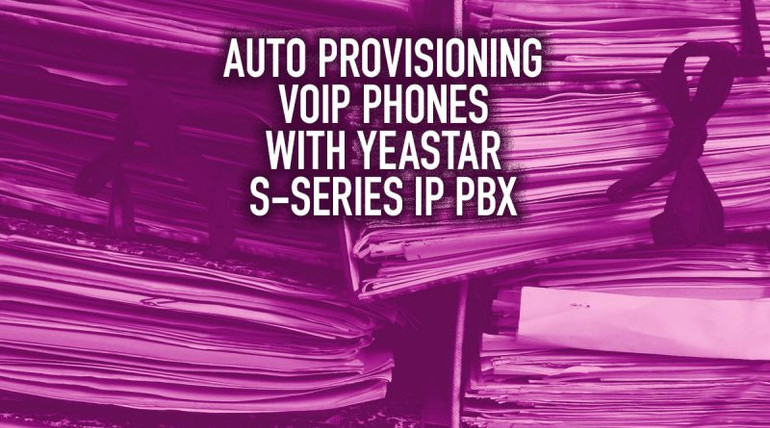Yeastar builds modular IP PBXs that provide professional on-premise telephony control with options for small-to-midsize business up to enterprise.
The Yeastar S-Series IP PBX allows you to choose what devices you want to integrate: analog, digital, or cellular.
Using an on-premise IP phone system gives your business fine-grained control over telephony, rather than what you get with a cloud-based phone service.
Yeastar makes on-premise telephony control simple.
The IP PBX supports enterprise-class telephony features. In addition, Yeastar has developed a catalog of applications to enable integration with third-party devices, services, or systems.
Found in the Yeastar App Center, the apps include solutions for integrating mobile devices, managing hotel phone systems, streamlining billing, and — the subject of today’s blogpost — auto provisioning phones.
The apps are independent from the IP PBX’s firmware, which allows them to integrate the main IP PBX with a third-party device, service, or system, while protecting your communications. It also means you can install or delete the apps without affecting the IP PBX.

How to Download Yeastar Apps from the App Center
Here’s how to download apps from the Yeastar S-Series IP PBX App Center:
- Go to the Yeastar IP PBX web interface:
- Enter IP Address of IP PBX in web browser
- Default IP Address is: 192.168.5.150
- Enter Username and Password
- Default Username is admin
- Default Password is password
- Enter IP Address of IP PBX in web browser
- From the home page of the web interface, click on the 3x3 square icon in the top left corner
- Select App Center
This will open up a menu of all the available apps with descriptions of each.
To auto provision phones, install the Auto Provisioning app.

Yeastar Auto Provisioning App
It used to be that you needed to provision each VoIP phone, which could take a very long time.
The Yeastar Auto Provisioning app enables batch provisioning, which streamlines the process and saves a lot of time. This free app is available from the Yeastar App Center.
How to Auto Provision VoIP Phones for Yeastar IP PBX
Here’s how to auto provision compatible VoIP phones for Yeastar S-Series IP Phone System.
Yeastar IP PBXs can auto provision via PnP or DHCP. Because PnP is the more common method, we are covering PnP in this blog.
- Record MAC Address of phone
- Connect phone to same LAN as Yeastar IP PBX
- Enable PnP on phone (note: how to do this depends on phone manufacturer)
- Go to Yeastar IP PBX web interface as detailed above
- Go to Auto Provisioning
- Add phone information: Manufacturer, Model, and MAC Address
- Set phone lines: Line, Extension, and Label
- Set Language and Time Zone
- Save and reboot
The rest is automatic.
The phone sends a multicast message through the network to the IP PBX. The IP PBX responds with a provisioning URL for the phone. The phone then downloads the config file and applies the settings.
This is the basic process.
You can batch add phones and provision them as long as you know their MAC Addresses and PnP is enabled in on the phones.
You can provision phones from anywhere as long as the phones and the IP PBX are on the same LAN. (Auto provisioning does not work in VLAN or VPN environments.)
The Auto Provisioning app also lets you batch update firmware, change settings, add contacts, upload a phonebook, and more.

Yeastar Auto Provisioning Compatible VoIP Phones
Yeastar works to make their on-premise IP PBX solution compatible with an enormous range of IP phones, including Yealink phones and Fanvil phones.
For a full list of auto provisioning compatible IP phones, see S-Series VoIP PBX Auto Provision Supported >
Let’s take a closer look at two of these phones to give you a taste:

Yealink SIP-T54W IP Phone
Yealink T54W is a professional desk phone with built-in dual-band Wi-Fi and Bluetooth 4.2 support.
Wi-Fi lets you position the phone anywhere the wireless network reaches, instead of needing to position it near an Ethernet drop.
If you do use Ethernet to connect, the phone has dual Gigabit Ethernet ports with PoE support for futureproof speed.
Native Bluetooth support means you can use a wireless headset for communications without worrying about dongles.
The phone provides business-class HD audio with Yealink Optima HD technology. Yealink Acoustic Shield sets a virtual perimeter around the speaker and blocks out noise beyond that perimeter, greatly reducing distractions.
T54W has a 4.3” color display with 10 line keys and 4 soft keys. The display is adjustable, so you can angle it to reduce neck strain and glare.
It has a USB-A port, which can be used for connecting a USB headset, adding keys with the Yealink EXP50 Expansion Module, or recording calls to a USB stick.

Fanvil X6 IP Phone
Fanvil X6 is a high-end desk phone for power users.
It has a built-in sidecar that adds up to 60 customizable keys for speed dial, line, presence, multicast, and similar quick actions.
The sidecar consists of two 2.4” color displays with 6 keys each for a total of 12 additional keys. The phone supports five pages of keys for a total of 60 DSS keys. The keys have dual-color LEDs to indicate status. It’s like having an integrated expansion module.
X6 supports wideband HD Voice on both the handset and speakerphone.
The phone can receive video from IP cameras or video door phones. This feature allows a user like a receptionist to control secure door entry.
X6 has a USB-A port that enables a number of functions. Use a USB headset for hands-free communications. Record calls using a USB stick. Add Wi-Fi with the Fanvil WF20 Wi-Fi Dongle or Bluetooth with the Fanvil BT20 Bluetooth Dongle.
It also has a dedicated RJ9 port for a wired headset. It supports both Plantronics and Jabra EHS (electronic hook switch) cables for wireless headsets.
Dual Gigabit Ethernet ports with PoE support provide lightning fast network connectivity.