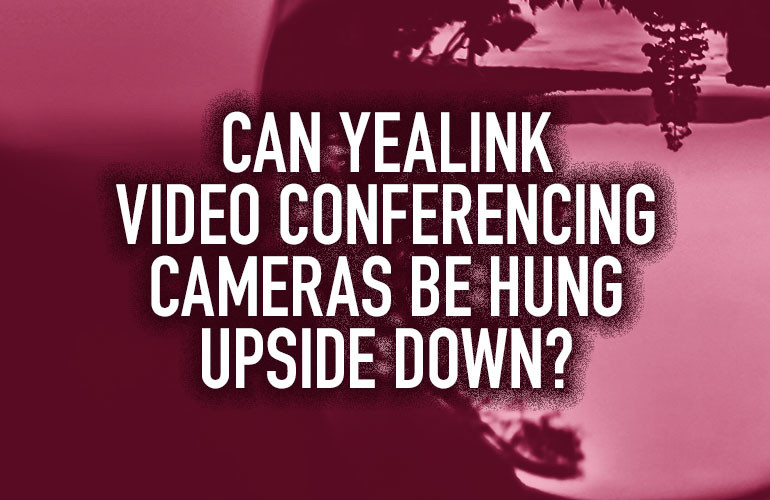Rooms for video conferencing can be laid out and situated in a number of different ways. Things like conference tables, seating, speakers, microphones and displays can all be placed differently in conference rooms, thus allowing for many different arrangements. There are some best practices to follow to give you and the parties you’re conferencing with the optimal experience.
Some rooms for video conferencing are not setup in a traditional way and may require the video conferencing camera to be hung upside down from the ceiling to get the right shot and give the best experience.

Yealink Hangup Mode
Many of Yealink’s video conferencing systems support what is called Hangup Mode, which allows a Yealink video conferencing camera to be hung upside down. Hangup Mode flips the image so it appears right side up when the camera is upside down.
Using Yealink RoomConnect with your Yealink video conferencing system, you can follow these easy steps to enable Hangup Mode:
- On your touch display, tap on the camera you’d like to enable Hangup Mode on
- Go to Advanced Settings > Other
- Enable Hangup Mode from the Hangup Mode dropdown menu
- Save changes