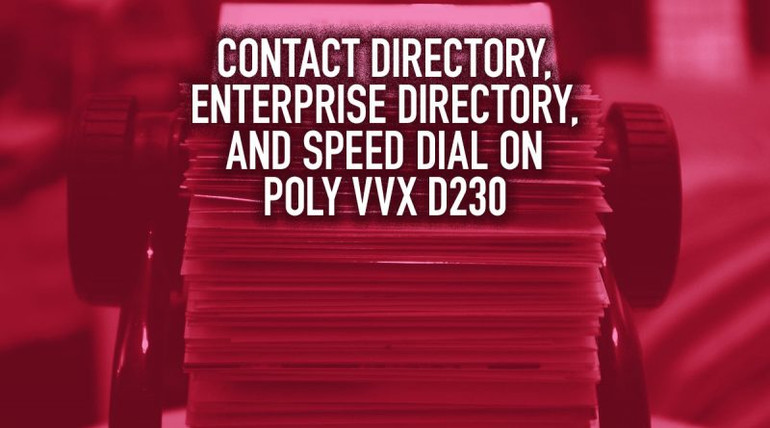Poly VVX D230 adds wireless convenience in the office. VVX D230 gives you Poly’s legendary HD audio, VoIP features, and network connectivity in a lightweight handset.
VVX D230 is an independent VoIP phone, unlike the previous VVX D60, which is a wireless handset that connects through a desk phone.
Poly’s D230 gives you all the features of a Poly desk phone. The handset uses DECT to communicate with the base, which means it has incredible range:
- Indoor: up to 165ft (50m)
- Outdoor: up to 980ft (300m)
Because of the amazing wireless range of the VVX D230, you’re going to end up far away from your Rolodex.
You need your contacts to hand.
Here’s how to do it.

Contact Directory on Poly VVX D230 Wireless IP Phone
Poly VVX D230 supports a local contact directory on the phone and can access an enterprise contact directory through the network.
You can add, edit, and delete local contacts on the phone, but you can’t for the contacts in the enterprise directory. You can also set up to nine numbers for speed dial to save time.
We’re going to cover all three: contact directory, enterprise directory, and speed dial.
How to Add a New Contact in the Contact Directory
The first thing you need to do is to get those contacts into your Rolodex. Here’s how to do it.
- Press the left navigation key (see image below)
- Select Add New Contact
- Enter the contact’s information, pressing the down arrow key to move between boxes
- Select a custom ringtone, if desired
- Press Save

How to Find & Call Contacts in the Contact Directory
There are two ways to find contacts in the contact directory: search or scroll.
Here’s how to search for then call a contact.
- Press the left navigation key
- Select Contact Directory
- Enter the first or last name of the contact to find the contact
- Go to Options > Call
Or you can find and call a contact by scrolling through the directory. To help you find a contact more easily, Poly lets you sort them by first or last name:
- Press the left navigation key
- Select Contact Directory
- Go to Options > Sort By
- Select First Name or Last Name
- Scroll to the contact
- Go to Options > Call
How to View, Edit, or Delete Contacts in the Contact Directory
The process is the same if you want to view, edit, or delete a contact from the contact directory:
- Press the left navigation key
- Select Contact Directory
- Find the contact, as detailed above
- Select Options
- Under Options, select View, Edit, or Delete

Enterprise Directory on Poly VVX D230 Wireless IP Phone
The VVX D230 can also access your enterprise directory, which is a central contact list available to all users on the phone system.
You cannot add, edit, or delete a contact from the enterprise directory.
How to Call a Contact in the Enterprise Directory
You can use the enterprise directory to view and call contacts. Here’s how to do it:
- Press the left navigation key
- Select Enterprise Directory
- Then search for the contact or scroll to find the contact
To call the contact, follow the process above, then press Options > Call
How to Copy a Contact from the Enterprise Directory to the Contact Directory
If you want to save a contact in the enterprise directory on the specific VVX D230, you can copy it from the enterprise directory to the contact directory.
- Press the left navigation key
- Select Enterprise Directory
- Then search for the contact or scroll to find the contact
- Select Options > Copy to Contact Directory
- At this point, you can edit the information before saving it to the contact directory
- Select Copy

Speed Dial on Poly VVX D230 Wireless IP Phone
You can save up to 9 contacts as speed dial entries on the VVX D230.
This saves you the time of looking up the contact in the contact or enterprise directories.
Here’s how to add a speed dial entry:
- Press the left navigation key
- Select Speed Dial List
- Select an empty speed dial slot
- Select a directory or select Manual Entry
- If you select a directory, search for the contact or scroll to find the contact, then select Select
- If you select Manual Entry, enter the contact’s information, then select Select
The process is almost the same for replacing an existing speed dial entry:
- Press the left navigation key
- Select Speed Dial List
- Select an existing speed dial entry
- Select Options > Replace
- Select a directory or select Manual Entry
- If you select a directory, search for the contact or scroll to find the contact, then select Select
- If you select Manual Entry, enter the contact’s information, then select Select
Here’s to call a speed dial entry:
- Press the left navigation key
- Select Speed Dial List
- Select the desired speed dial entry
- Select Options > Call