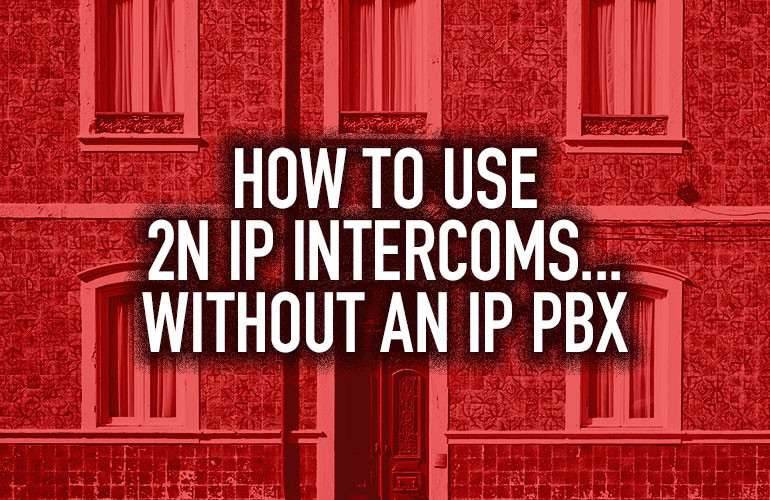2N’s open source philosophy means their IP intercoms are interoperable with an enormous range of IP PBXs. But just because a 2N intercom can work with an IP PBX, it doesn’t need to be connected to an IP PBX to work. Businesses can, however, receive many other benefits from using a VoIP PBX.
Direct calls on 2N intercoms don’t require an IP PBX.
2N IP intercoms can be setup to directly call an extension of a connected device on the same network, like a VoIP phone. 2N has tested direct calls with a wide range of phones, including:
Here are simple instructions for how to do it.

How To Set Up Direct Calls With 2N IP Intercoms
First, you need to get the IP address of the intercom and the extension. Here’s how to find the IP address of the intercom:
How To Find IP Address Of A 2N IP Intercom
The easiest way to find the IP address of a 2N intercom is to use the free application for Windows or macOS: 2N IP Network Scanner >
To find the IP address otherwise, you need to press the quick dial button on the intercom. It will then announce the IP address aloud.
For intercoms with more than one button, here’s a page that shows which button is the quick dial button >

How To Set Up A 2N Intercom Without Using An IP PBX
Now that you have the IP address of the intercom, you can set up a direct call from it to an extension. (Note that these instructions apply to 2N intercoms running firmware v. 2.24.0 or later.)
- In the intercom’s web interface, go to Directory > Users
- Click the Add User button
- Enter a Username for the intercom
- Under Phone Number, enter the IP address of the device you want the intercom to call, using one of the following formats (depending on SIP device):
- If you want the intercom to initiate the call from a specific button, go to Hardware > Buttons
- Assign User to desired button
sip:ip_address
sip:x@ip_address
sip:x@ip_address:port
And you’re good to go!