The new Poly Studio G62 Video Conferencing System is a modular solution for professional video conferencing in medium to large rooms.
In this blog, we introduce this versatile, Android-based virtual meeting system, which offers legendary Poly audio quality, dual 4K Ultra HD video, wireless content sharing, and more. The system lets you create a video conferencing system that fits your needs.
It has the power to manage feeds from numerous peripherals to enhance the video collaboration experience in larger spaces where basic solutions fall short.
And because it’s modular, it’s also very scalable, so you can add or remove devices as you need them. That means that as your business grows and your video conferencing needs expand, you can move the Studio G62 into a larger room without needing to spend more.
Currently, Poly Studio G62 provides a native experience in Microsoft Teams and Zoom environments, on top of its use in a Poly VideoOS environment.
All information in this blog is current as of August 2024 and applies to Poly VideoOS 4.3.0. Check with Poly to see if it has changed since publication.
Let’s get into it!
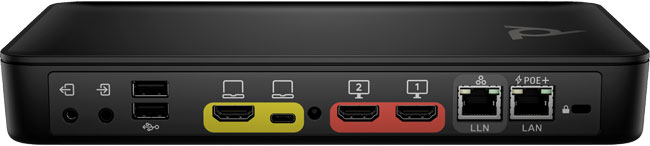
Poly Studio G62 Connections
Studio G62 uses link-local network (LLN), HDMI, USB, and 3.5 mm connections to interface with compatible cameras, microphones, audio processors, speakers, displays, and content sources. The system works with numerous first-party Poly peripherals via network link, and Poly and third-party peripherals via USB and 3.5 mm connectivity.
Double-check with Poly for current device compatibility information.
Because you can connect so many devices, you’ll be able to establish the multi-device ecosystem that large conference rooms demand.
You can control the system via a convenient Poly touch console like Poly TC10.
The LLN port connects to a compatible peripheral or to a compatible network switch. As of August 2024, the only compatible switch is Netgear ProAV M4250-9G1F-PoE+ (GSM4210PD). If you connect to the switch, you can then connect up to 6 peripherals to the switch, which will then be accessible to the Studio G62. (How many peripherals you can use is determined by the Mode the system is in, as discussed below.)
Note that the LLN port doesn’t provide POE (Power Over Ethernet) power to connected devices, so if, for example, you use it to connect to a Poly Studio E70 camera, you’ll need to provide a separate power supply to the Studio E70 like a POE injector.
The system has dual HDMI ports to connect to external displays. It can drive dual 4K Ultra HD displays, so you can show both the video chat and supporting content in extreme detail at the same time. It has an additional HDMI input for an HD content source or camera.
Studio G62 has three USB connections: two USB-A and one USB-C. The USB-A 3.0 ports are used to connect to USB cameras or USB audio processors. The USB-C port lets you use the system camera, speaker, and microphone from a connected computer.
The system has two 3.5 mm connections for third-party devices: one input for a microphone and one output for a speaker.
Finally, it has a standard LAN Ethernet port, which connects the system to the network. Studio G62 can be powered via POE (Power Over Ethernet). It requires a Class 4 POE+ injector or switch.

Modes
Poly Studio G62 works in four modes:
- Poly Video Mode
- Device Mode
- Microsoft Teams Rooms Mode
- Zoom Rooms Mode
If you have a Microsoft Teams or Zoom communications ecosystem, you can get a seamless, native experience via Studio G62.
Poly Video Mode is the default mode, a standards-based H.323 and SIP mode.
Device Mode lets you use the devices connected to Studio G62 from a computer. Connect Studio G62 to a Windows or macOS computer via a USB cable. You can then use the peripherals connected to the Studio G62 for a third-party video conferencing application running on the computer. Essentially, Device Mode lets you use Studio G62 as an external audio/video accessory — a really incredible benefit and one that makes Studio G62 that much more flexible.
What features and devices are supported may differ for different modes, so double-check with Poly before purchase.

Audio and Video Technologies
Poly has been known for decades for their excellent audio and video technology. With Studio G62, they continue this legacy. But first, compatibility (current as of August 2024):
For audio input, you can use up to three Poly IP Ceiling Microphones or Poly IP Table Microphones, or up to four Poly Trio C60 Conference Phones (only one Trio C60 in Microsoft Teams Rooms Mode). It is also compatible with select Biamp, QSC, and Shure audio processors.
For video input, you can use up to two Poly Studio E70 Cameras via USB, one Poly Studio E70 via LLN, up to two Poly Studio E60 Cameras via USB, or up to two Poly EagleEye IV Cameras via USB.
Poly’s audio prowess is continued with Studio G62. It supports innovative technologies like NoiseBlockAI, Sound Reflection Reduction, and Acoustic Fence. (Features require compatible equipment to work. Check with Poly for up-to-date compatibility information.)
NoiseBlockAI uses machine-learning to block out non-speech noise like paper rustling, doors opening and closing, people chewing, and so on. By getting rid of background noise, the call is that much clearer and easier to understand.
Sound Reflection Reduction is an important feature for rooms with harder surfaces that produce audible reverberations. For example, you might have a glass wall on one side with a hardwood floor, which will produce reverb or echo. For many video conferencing systems, these reverberations can significantly impact audio quality. Sound Reflection Reduction gets rid of these problems.
Acoustic Fence lets you set a virtual perimeter around a conversation by how far away sounds are coming from, then blocking any coming from beyond a distance you set. When no one is speaking within the perimeter, all sounds beyond the perimeter are muted. When someone is speaking with the perimeter, sounds beyond the perimeter are reduced by 12 dB. In this way, the conversation is highlighted much more than otherwise, letting the far-end hear meeting participants more clearly.
The system also supports advanced video technologies like DirectorAI.
DirectorAI is an intelligent camera feature that provides a simple method of obtaining the best picture possible without you having to do anything. It provides three modes for displaying people in the room: group framing, speaker framing, and people framing.
DirectorAI is enhanced by DirectorAI Perimeter, which lets you define a specific area within which to track participants. This is very useful in cases where there are hallways behind the meeting area, in more open spaces, or when there are true-to-life images of people like headshots in the scene.

Installation
Let’s end by talking about installing Poly Studio G62. The system has magnets on the bottom, which lets you install it in a variety of ways.
You could place it on a rack shelf, you could magnetically attach it to the back of a display, or you could use the optional mounting plate for wall-mounting.
Because it’s a compact device that measures 9.75 × 6 inches, you get all this power and audio/video excellence and you can mount it out of the way, making your meeting room clean and clutter-free.

