Video conferencing requires specific devices. Some of them are obvious: camera, microphone, speaker, computer.
Want to make your video conferencing room truly professional? You need a touch console.
In this blog, we’re going to introduce touch consoles, explain their functions and features, and let you know what to look for when shopping for a video conferencing touch console.
First of all, terminology. As with many tech things, touch consoles go by many names:
- Touch console, touchscreen console, room console
- Touch controller, touch control, room controller
- Touch display, touchscreen display
- Touch screen
- Touch board
- Touch panel, touchscreen panel
Sometimes the manufacturer will simply refer to the device by its name. For instance, Neat will typically refer to it as simply a Neat Pad. And we’re probably missing a bunch, too.
We’re going to use the terms “touch console” and “touch controller” because they’re the clearest descriptors of what the device is.
Let’s get into video conferencing touch consoles!
To simplify things, we’re going to use the various Yealink touch consoles as used with Microsoft Teams as our primary examples.

An Introduction to Touch Consoles for Video Conferencing
In essence, a touch console is tablet with a stand. It acts as the control center for a video conferencing room.
There are two primary advantages to using a touch console in the meeting room:
- It’s always there. No one needs to worry about bringing in a laptop. Any worker will be able to schedule or start a meeting. Because of its integrated stand, it’ll be convenient to use.
- The touch-based interface is simple for everyone to use. We’re all more than familiar with smartphones and tablets and PCs with touch displays. A touch console is no different. It’s much easier to use a touch console that’s set up and ready to go and has a simple UI than having to use the meeting room software on a laptop.
So, what can you do with a touch console?
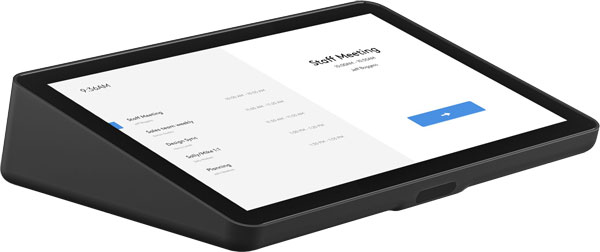
Touch Console Functions
Managing the meeting room is the primary function of a touch console. This includes setting up meetings, joining meetings — either pre-scheduled or impromptu — and ending meetings. This includes highlighting a particular speaker, adding or removing participants, muting participants, and more.
It provides a clock and an easy way to check the calendar to see what’s scheduled.
You can control meeting room peripherals like microphone, speaker, and camera. You can mute microphones, adjust the volume of the speakers, select which camera to use, and more.
You can adjust the group layout of the picture. For example, you can switch from fullscreen mode, where only one participant is shown, to what Yealink calls division mode, which shows multiple participants in smaller, equally sized boxes.
You can even raise your (virtual) hand to indicate you want to speak without interrupting the flow of the conversation or send emoji reactions.
Using a Yealink MTouch Touch Console, you can adjust compatible video conferencing cameras. This includes selecting camera presets or choosing an automatic camera adjustment technology, which might be one of the following:
- Auto Framing
- Speaker Tracking
- Presenter Tracking
- Multi-Focus (with the SmartVision 40)
You can also select and adjust viewing modes, like Picture-in-Picture Mode.
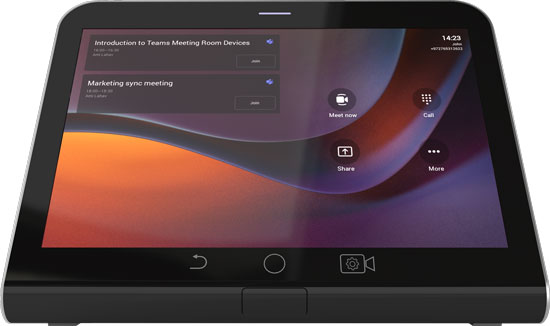
You can even enable features like Video Fence, which focuses the camera on people within a given range and ignores people outside that range — particularly useful in rooms with glass walls or windows where there’s foot traffic.
Basically all the settings you might want to adjust are simple to manage via a touch-based interface. That includes finetuning image settings so you look your best and enabling a virtual background to focus the conversation on you, not what’s happening behind you.
Content sharing is another important function that a touch console supports. For example, with the Yealink CTP25 Touch Controller, you can connect a USB-C cable to a PC to share up to 4K Ultra HD content.
Some touch controllers also have proximity sensors, which sense when someone enters the meeting room and wakes up the video conferencing system automatically, providing a streamlined experience for that extra-professional touch.
(Available functions and features will depend on the touch console model and video conferencing platform. Not everything listed here works with every model and every platform.)
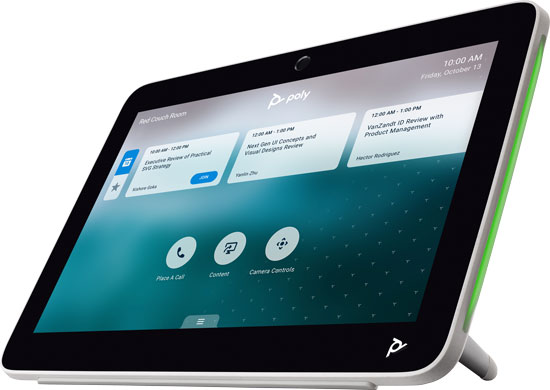
Connecting Touch Consoles to Your Video Conferencing System
A touch console connects to a video conferencing system via an Ethernet cable.
For many Yealink touch consoles for Microsoft Teams, you will need to connect the touch console to the Yealink MCore mini-PC that runs the meeting room software or the Yealink video bar you’re using. Yealink CTP25, for example, can be connected directly to a Yealink A40 Video Bar or it can be connected to the same LAN as the video bar.
Many support POE (Power Over Ethernet), so you may be able to power the touch controller via the same Ethernet cable that connects it to the network.
While many touch consoles support Wi-Fi, we know of no current wireless touch console that’s totally wireless like a tablet.

