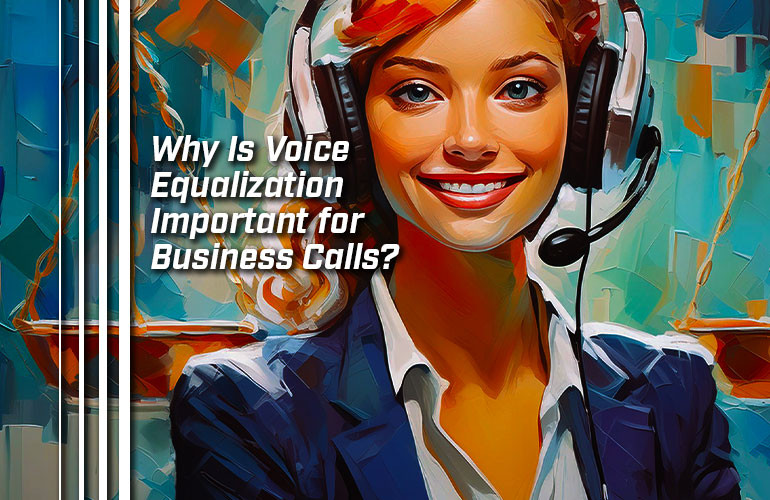There are many headset features that can help you understand conversations better. For example, active noise cancellation (ANC) blocks out surrounding distractions to help you focus better, as we covered in our blog, “Active Noise Cancellation vs Passive Noise Cancellation.”
Voice equalization is an often-overlooked feature that can really help you understand what colleagues, clients, and customers are saying to you. By understanding them better, you’re reducing friction.
In this blog, we clearly explain what voice equalization means and how voice equalization helps you communicate better.
As we cover below, you typically control voice equalization in the headset software, not on the headset itself. Using the same software, you’ll also be able to adjust the sound quality for speakerphones, too.
But first: what is equalization?

What Does Equalization Mean?
Equalization (EQ) refers to the process of adjusting audio frequency bands to produce a desired sound palette.
The original use of equalization was to make a neutral sound palette for telephone calls by adjusting each frequency band so the result would be a flat line. Each frequency band was equal — which is why it’s called equalization.
The technology used to equalize sound is called, appropriately, an equalizer. This can be either a physical equalizer like you see in a hi-fi sound system or a software equalizer, which is what business headsets use.
What is a frequency band? The audio spectrum covers the entire range of frequencies audible to the human ear, which is roughly from 20 Hz to 20 kHz. To manipulate the sound palette, an equalizer divides the spectrum into a number of bands, each of which spans a particular section of the audio spectrum. This might be just three bands — bass-mid-treble — or, with the professional equalizers that studio music producers use, it might be dozens of bands.
Think of it this way: when you turn up the volume on your music, you’re turning up the volume on all of the audible frequency bands equally. But when you just turn up the bass, you’re only turning up the low frequency bands. You’re equalizing the sound palette to emphasize bass.
So what is voice equalization?

What Is Voice Equalization?
Voice equalization or voice EQ refers to adjusting audio frequency bands to highlight the sections of the audio spectrum that cover the human voice.
The typical human voice while speaking (not singing) fundamentally resides within, roughly, the 80 to 300 Hz range with overtones that spread out across the spectrum, creating the fullness of sound that you get with wideband audio. But this fundamental range — frequency band — is what you is emphasized to improve voice comprehension.
In other words, voice equalization emphasizes the 80 to 300 Hz range, plus surrounding sections for a fuller sound. By emphasizing these sections while de-emphasizing the further away sections, you’re reducing the volume of non-voice sounds, thus bringing the voice to the front of the mix.
The result: you hear voices better, which helps you understand speech better — and you reap all the benefits that arise from improved comprehension.
This is what headset software does when you use its voice equalization options. Here’s a screenshot of what this looks like in the Yealink Connect app when you select Voice Boost mode:
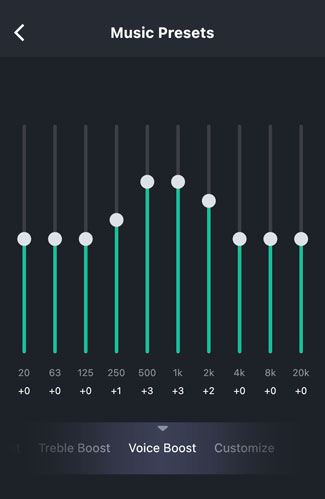
How Do You Use Voice Equalization?
Voice EQ is handled via the headset software and is named many things by the different companies. Here’s how you do it for Jabra, Poly (Plantronics), and Yealink headsets using the companies’ headset software:
- Jabra Direct / Jabra Sound+
- Poly Lens
- Yealink USB Connect / Yealink Connect
In the Jabra Direct computer app, which you use for Jabra USB headsets, select your device and go to Settings. There are two settings to manipulate: “Equalizer mode for calls” and “Optimize audio for music.” Equalizer mode lets you select from Normal, Bass, and Treble modes. Test them out to find out which one helps you hear voices the best. This depends both on your personal preference and the headset you’re using, as different speakers have different sound signatures. We’ll cover “Optimize audio for music” in the section below on dynamic equalization.
In the Jabra Sound+ smartphone app, which you use for Jabra Bluetooth headsets, you first tune the headset to your hearing profile by going through a setup process that tests your hearing. Then you go to the main screen for the headset, where you’ll find a Music Equalizer and Music Presets. Under the presets, you can select Speech. Or you can fine tune the sound quality using the equalizer.
In the Poly Lens Desktop computer app, which you use for Poly USB headsets, go to Settings > General and look for Equalizer. You can select from Bass, Flat, and Bright. Again, try them out to see which one works best for you.
In the Poly Lens smartphone app, which you use for Poly Bluetooth headsets, tap the “…” button, then the settings icon (gear) button. Under General, tap Equalizer and select from Bass, Flat, and Bright.
In the Yealink USB Connect computer app, which you use for Yealink USB headsets, go to Device Settings > Advanced Settings and look for Equalizer for Calls. You can select from Normal, Bass, and Treble.
In the Yealink Connect smartphone app, which you use for Yealink Bluetooth headsets, you get many more options, including being able to customize the audio quality for four different scenarios: Office, Commute, Relax, My Moment. You can select a different equalization setting for each scenario, switching between them in the app with just a tap. On the bottom of the display, tap Moments. Select the scenario you want to customize. Tap Music Presets and swipe between the equalization presets, which includes Voice Boost. Or you can adjust the equalizer manually to fine-tune the sound quality to your precise specifications.
All these voice equalization settings also work for the companies’ USB and Bluetooth speakerphones.
But what if you don’t use your headset exclusively for speaking? Then you should look for a headset that supports dynamic equalization.

Dynamic Equalization
Headset quality is so good these days that many workers now use their work headset for media: music and movies. The problem with voice equalization is that you don’t want your music to sound the same as your business calls. You want a more balanced sound palette or one that brings out the bass. After all, instruments and singing voices use very different sections of the audio spectrum.
Switching manually between voice and media modes can be cumbersome, so headset manufacturers simplify your life by offering dynamic equalization.
With dynamic equalization, the headset will sense what application you’re using it for right now — calls or media — and automatically switch between equalization settings.
An example of dynamic equalization is the “Optimize audio for music” option in Jabra Direct we mentioned earlier. When you turn on this option, your headset will adjust sound quality to improve it for music while not affecting the sound quality for calls at all.
The result: you have great sound on calls via voice equalization and great sound on music, too. And you don’t have to do anything.