
Edited by Jay Brant on January 21, 2025
Microsoft Teams has grown from a workplace chat application to a full-fledged telephony solution. Because it integrates with the other applications in the Microsoft 365 and Office 365 suites, the Teams phone solution is increasingly popular with businesses and organizations of all sizes, from SMB to enterprise. Everyone still needs professional technology for making Teams phone calls; desk phones and conference phones are still the gold-standard for workplace voice communications.
In this Microsoft Teams Phone Buyer’s Guide, we cover phone hardware for Microsoft Teams — desk phones, conference phones, and more. We also cover hardware for using the Microsoft Teams softphone and smartphone apps. We start with two essential things you need to think about when shopping for Microsoft Teams phone equipment: Teams Phone licensing and the Microsoft Teams device certification program.
If you want to skip directly to the device section of the buyer’s guide, start at the Microsoft Teams Devices Certification Program.
If you want to know about using Microsoft Teams for video conferencing, check out our clear, detailed Microsoft Teams Rooms Video Conferencing Equipment Buyer’s Guide.
Table of Contents
- Licensing for Teams Phone
- Teams Phone for Internal Calls
- Teams Phone for External Calls
- What about the Microsoft Teams smartphone app?
- Microsoft Teams Shared Calling
- Microsoft Teams Devices Certification Program
- Why buy a Microsoft Teams Certified phone?
- Do you have to use certified phones with Microsoft Teams?
- What kinds of phones are available for Microsoft Teams?
- Microsoft Teams Certified Desk Phones
- Microsoft Teams Certified USB Phones
- Microsoft Teams Certified Conference Phones
- Microsoft Teams Compatible Gateways
- Microsoft Teams Compatible Paging Equipment
- Using the Microsoft Teams Softphone App on Your Computer
- 5 Benefits of Using a VoIP Phone with Microsoft Teams
Licensing for Teams Phone
This section concerns licensing for Teams Phone. While we have striven to provide accurate information as of the publication date (January 2025), everything we say is subject to change. For the most accurate, up-to-date information, please consult Microsoft’s website directly: Microsoft Teams Phone (external link). Disclaimers out of the way, let’s get into the topic of licensing Teams Phone!
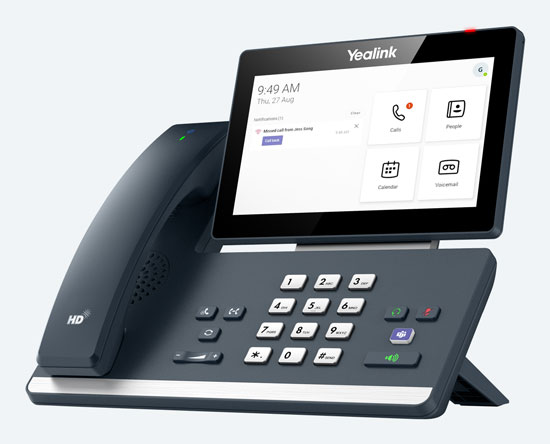
Yealink MP58-WH-E2-Teams is a Microsoft Teams phone with adjustable 7-inch touchscreen display, cordless Bluetooth handset, top-tier audio quality, and more.
Wait, Teams Phone? “Teams Phone” is Microsoft’s name for its cloud-based call control service. In this section, when we write Teams Phone, we’re referring to the service, not a physical device.
To set up a Teams Phone system, you need to consider both internal and external calls. Think of it like this. There are two types of calls you can make via Teams Phone: internal and external. Internal calls are directed to phone numbers within your organization; external calls are directed to phone numbers outside your organization.
Internal calls are handled within the Microsoft Teams ecosystem, so you never need to worry about long distance charges, even if your organization has locations across the globe. External calls are directed over the PSTN (Public Switched Telephone Network) and the cellular networks. There are four ways to set up external calls:
Teams Phone for Internal Calls
If you only want to use Teams Phone for internal calls, you’ll need a license available from Microsoft. This license gives you full, cloud-based PBX capabilities within your organization using Microsoft Teams; this includes calls using desk phones, conference phones, and the softphone. There are two options at present:
- Get an individual Teams Phone license per user. A separate license is currently $8 per user per month with an annual commitment — but always check for promotions.
- Get an E5 Level Microsoft 365 or Office 365 subscription. A Microsoft 365 E5 license is currently $54.75 per user per month with an annual commitment.
There are advantages to each option. E5 Microsoft subscriptions are pricy, so small-to-medium businesses (SMBs) who don’t have a lot of users might not want to pay extra; in this case, you might prefer getting separate licenses per user. For larger, more demanding businesses, E5 subscriptions not only enable Teams Phone, but also other valuable features and security upgrades.

Poly CCX 350 is an everyday Microsoft Teams Certified phone with a familiar dialpad and durable build-quality, making it a long-lasting investment, perfect for hot desking and use in common areas.
Teams Phone for External Calls
Making Microsoft Teams calls outside your organization is more complicated. There are three options at present, plus one for mobile phones. The three differ, essentially, by who manages the phone system: Microsoft, a certified service provider, or your business.
- Calling Plans. Microsoft manages your phone calls, so you need no on-premise equipment to handle your calls.
- Operator Connect. A certified service provider manages your phone calls, so you need no on-premise equipment.
- Direct Routing. You manage your phone calls using on-premise equipment, using a certified session border controller to connect to your voice carrier.
Each option has advantages and disadvantages, which we discuss here. We also discuss Teams Phone Mobile. You can also set up a hybrid phone system using multiple of these options together. We don’t get into pricing with these plans because it gets very complicated and confusing; instead, we tell you why you’d want to choose one or the other to help guide your decision process.
Calling Plans
Using a Microsoft Calling Plan offers one big advantage: simplicity. Microsoft handles all your phone calls as a complete PBX solution for both internal and external calls. You can assign numbers and manage the system from the Teams admin portal.
There are a number of Calling Plan options to consider depending on how many call minutes you require, whether you need international calling, whether you want to pay as you go, whether you want to pay for a full year of service at a time, and so on. Always check for promotions — they can save you big cash.
What features can you get with a Microsoft Calling Plan? Here are some:
- Voicemail
- Caller ID
- Auto-attendant and call queues
- Routing and blocking inbound calls
- Call parking and retrieving
- Shared line appearances
- Music on Hold
Many of the features, including voicemail, auto-attendant, call queues and more, are operated in the cloud by Microsoft, so they’re available wherever you have an internet connection. For a full list of features, visit “Teams Phone features” (external link) on the Microsoft Learn site.
There are potential disadvantages of using a Microsoft PSTN Calling Plan. You have no choice: Microsoft is your only provider. Because you have no choice, it can be more expensive than competing options. For example, if your business calls internationally on a regular basis, you might need a calling plan from a third-party service provider who better covers international business calls. Another potential disadvantage is that Calling Plan, which has an extensive feature set, might not have the precise features that your business requires. If you have very specific telephony needs, make sure the Teams PBX can handle them.
Operator Connect
Service providers can participate in the Microsoft Operator Connect Program, which allows them to handle external calls using their own cloud-based service. Operator Connect gives you choice in service providers while still being very simple like with a Calling Plan. You don’t have to manage your own telephony infrastructure and you can still assign phone numbers and manage the system via the Teams admin center.
Because there are numerous available operators, you might be able to find better pricing than is available from Microsoft directly. If you already have a voice service provider that you’re happy with and they’re part of the Operator Connect program, you might want to stick with them over switching to Microsoft. You might also find that a particular service provider offers coverage for features not available from Microsoft.
On the other hand, you might not want to have to shop among all the third-party Microsoft Teams operators or rely on them to handle your calls.
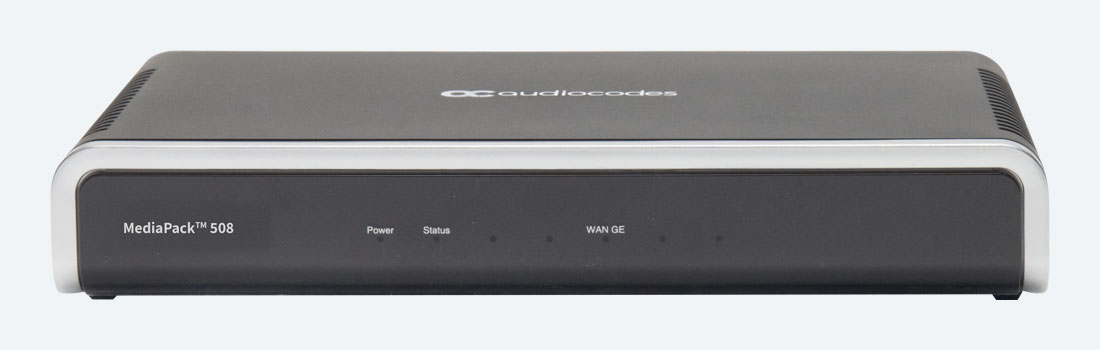
AudioCodes MediaPack 508 is an 8-FXS-port gateway that’s compatible with Microsoft Teams SIP Gateway. It lets you connect analog phones and fax machines to a VoIP phone system.
Direct Routing
By going with Direct Routing, you’re able to control your own telephone system via a third-party, on-premise VoIP phone system, which you then connect to the Teams Phone system via a certified session border controller (SBC). You can think of an SBC as a device that translates between different languages, so it translates Microsoft Teams calls into calls on your system and vice versa. For a complete list of Microsoft Teams Direct Routing Certified SBCs, visit “Session Border Controllers certified for Direct Routing” (external link) on the Microsoft Learn site.
There are a few advantages to going with Direct Routing. First, it lets you connect to the broadest range of providers, letting you use virtually any carrier with your Microsoft Teams phone calls. Direct Routing also allows you to create bespoke systems with mixed routing of calls, interoperating with analog endpoints, and similar highly specific scenarios. It can be less expensive, because you own your equipment and aren’t paying for an on-going subscription.
The primary disadvantage of Direct Routing is that it is much more complicated to set up and manage than your other two options. To give you some idea of how much more complicated it can be, on the Microsoft Teams Support site, Calling Plan and Operator Connect have only a single page each devoted to setting up or configuring those options. Direct Routing, on the other hand, has well over twenty pages you might have to consult, on top of needing to operate your own SBC and other PBX devices.

Poly Voyager Surround 80 UC is an elite Bluetooth headset that’s certified for Microsoft Teams. With ultra-comfortable over-the-ear stereo headphones and a 10-microphone array, it offers Active Noise Cancellation, meeting the Microsoft Teams Open Office requirements.
Teams Phone Mobile
Slightly to the side of the three options covered above is Teams Phone Mobile. This service allows you to register a smartphone’s phone number as the user’s Microsoft Teams phone number. In other words, you’re using a company-paid, SIM-enabled phone number with Teams. You can then use both your standard cell phone service and Microsoft Teams from the same number. It is particularly useful in cases where your cellular and business telephony systems are already integrated.
You can think of Teams Phone Mobile as a mobile-first version of Operator Connect. It requires the service provider to be part of a program: the Microsoft Teams Phone Mobile Program. Your calls are handled by the service provider.
What about the Microsoft Teams smartphone app?
Microsoft also offers a native Microsoft Teams app for Android and iOS smartphones. When you sign into the Teams app, you have access your full Microsoft Teams profile, including contacts, call history, and more. You can make calls, message coworkers, and so on.
For the best audio quality on smartphone calls, you’ll want to use a headset. Bluetooth Headsets are compatible with essentially every smartphone on the market. They give you the convenience of wireless headphones with the professional audio quality of an office headset. Even better: you can use a Bluetooth headset with your computer or desk phone.
Microsoft Teams Shared Calling
Not to make this all too complicated, but there’s one other option to consider if your business doesn’t call very often: Shared Calling. Typically, each user will have a dedicated phone number. However, you can set up the system so users are calling from a shared resource account associated with an auto-attendant.
The advantage of Shared Calling is that instead of paying for each user to have their own phone number, you’re letting multiple users share the same phone number, thus paying less than you otherwise would. On the other hand, you can see how users might come into conflict if two or more people need to make a call at the same time from the same number.
Microsoft Teams Devices Certification Program
When shopping for a phone for Microsoft Teams, the key feature to look for is that the phone is “Microsoft Teams Certified.” But what does this mean?
For a device to be Microsoft Teams Certified, it must be submitted to an independent lab for testing to guarantee that the device meets a number of criteria for hardware design and performance set by Microsoft. Teams Certified phones must support a range of useful features, including:
- Simple, secure authentication. To use a phone with your Teams account, all you need to do is sign in with your username and password, just like you would do on your computer or smartphone.
- Better Together. You can lock/unlock your phone when you lock/unlock your connected Windows PC with 64-bit Teams desktop client.
- Contacts, call history, and voicemail. When you sign in, all your information is automatically there.
- Hot desking. Hybrid workers and shift workers can share the same physical phone while still having access their personal Teams accounts — as if everyone has their own phone.
- Accessibility. Features like high-contrast text make the phone usable for everyone.
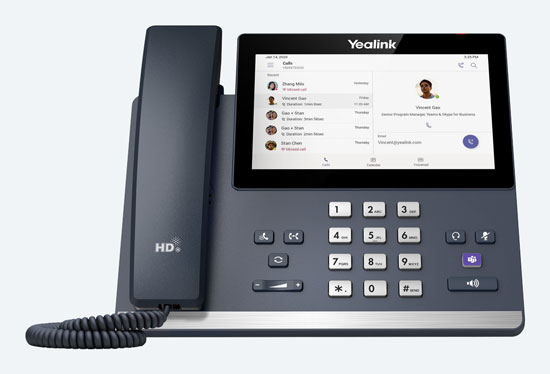
Yealink MP56-E2-Teams is a Microsoft Teams phone with 7-inch touchscreen, native Bluetooth and Wi-Fi support, and a classic, space-saving design, giving you a premium communications experience at your desk.
Certified Teams phones have certifications based on which version of Android OS they run. They must be recertified if they change the Android version. For you, this means that the phones will only be certified for a given period of time. After certification ends, Microsoft tries to support the Teams client on these devices for 2 years. The phones must also be running specific firmware versions.
To check on the certification end dates and required firmware versions, visit “Microsoft Teams certified Android devices” (external link) on the Microsoft Learn site.
Why Buy a Microsoft Teams Certified Phone?
There are many reasons to choose a Teams Certified phone. Here are a few:
- Simplicity. All you need to do is log into your Teams account on the phone to access your contacts, call history, voicemail, and more — simple.
- Trust. Because the phone has undergone independent testing, you can trust that it will work as promised.
- Security. As part of the certification process, the phone must meet strict standards for security.
- Audio quality. Microsoft demands a high standard for audio quality.
Do you have to use certified phones with Microsoft Teams?
Can you use phones that aren’t certified with Microsoft Teams? Yes. You can integrate non-certified phones into a Microsoft Teams ecosystem using SIP Gateway. While the phones don’t have to be Microsoft Teams Certified, they must be compatible with SIP Gateway.
Using SIP Gateway, you can use your Microsoft Teams account with a SIP phone to perform most of the everyday telephony tasks: make and receive calls, check voicemail, transfer calls, and so on. If you’d like to know more about Microsoft Teams SIP Gateway, we cover it in detail in our blog, “Can You Use SIP Phones with Microsoft Teams?”
What kinds of phones are available for Microsoft Teams?
In this section, we’ll cover the available Microsoft Teams Certified phones, including desk phones, USB phones and conference phones.
- Microsoft Teams Certified Desk Phones
- Microsoft Teams Certified USB Phones
- Microsoft Teams Certified Conference Phones
- Microsoft Teams Compatible Gateways
- Microsoft Teams Compatible Paging Equipment
Microsoft Teams Certified Desk Phones

AudioCodes C470HD is a luxurious Microsoft Teams Certified phone with a smartphone-like 5.5-inch display as part of its Total Touch interface, making it a joy to use.
There are numerous Microsoft Teams Certified Desk Phones to choose from, including models from AudioCodes, Poly and Yealink. Because they’re certified, you don’t need to worry about compatibility. You also don’t need to worry about security, audio quality, and feature sets. The phone will have a dedicated Teams button for launching the service and checking notifications.
Because of all this, your primary considerations are to do with interface preferences and specific use-case scenario. Let’s take interface first. Here are some features to look out for when shopping for a Teams Certified phone for business:
- Screen size. How large do you want your screen to be? Because you’re using Microsoft Teams on the phone, you might want more real estate than a typical desk phone.
- Touchscreen or button-based interface. Do you prefer a touchscreen with a dynamic, smartphone-like interface or a traditional interface with physical buttons?
- Headset support. Many workers appreciate using a headset to keep their hands free while working and improve audio quality. What kinds of headsets does the phone support? Does it support a USB headset or Bluetooth headset? Do you need a dongle or adapter to enable support?
- Sidecar support. Do you want more feature keys for speed dialing extensions, performing quick tasks, and so on? Look for a phone with an integrated sidecar or one that supports an expansion module.
If you want to know more about VoIP phones, check out our clear, detailed VoIP Phones Buyer’s Guide.
There are different models to fit different use-cases.

Yealink MP52-E2-Teams is a basic Microsoft Teams Certified desk phone that’s perfect for use as a common area phone. It has a familiar, button-based interface and Noise Proof technology to get rid of background chaos.
Microsoft Teams supports common area phones, which are used in public areas like lobbies, reception areas, or conference rooms. To set up a common area phone, you’ll need a Microsoft Teams Shared Devices license. For a Microsoft Teams common area phone, you’ll want a basic, everyday phone like Yealink MP52. Then you set it up as a common area phone through the Teams admin center. For more on common area phones in general, check out our blog, “Common Sense About Common Area VoIP Phones.”
Another common use-case is the home office worker. For a Microsoft Teams phone for home office workers, you’ll want to look for a general-use desk phone that supports Wi-Fi like Yealink MP56. Most home workers won’t want to run Ethernet cable all over their house. Wi-Fi is really convenient.
Microsoft Teams Certified USB Phones
A subset of desk phones is Microsoft Teams Certified USB Phones like Yealink MP50. These phones are USB peripherals, plugging into your computer via a standard USB connection. You then select them as the audio peripheral for Teams calls.
The ultimate advantage of a USB phone is simplicity: it’s a true plug-and-play solution. And because it’s a USB peripheral, it’s compatible with pretty much every computer out there.
Microsoft Teams Certified Conference Phones

Poly Trio C60 Microsoft Teams Edition gives you the legendary Poly sound on group calls with NoiseBlockAI technology. It picks up voices out to 20 feet, perfect for groups of eight or more people.
Conference phones are designed for group communications. They sit in the middle of a group of people in the meeting room. They have microphone arrays to pick-up team members’ voices in all directions and speakers to broadcast incoming voices. They use advanced noise reduction technologies to filter out the fabric rustles and paper crinkling that are inevitably picked up on group calls.
There are Microsoft Teams Certified Conference Phones like Yealink CP965. When shopping for a conference phone for Teams, you’ll want to look for the phone’s voice pickup range, which might be stated in distance, room size, or group size. Consider how many people will be on a typical call and how far away they’ll have to sit.
Microsoft Teams Compatible Gateways
We talked about Microsoft Teams SIP Gateway above. That’s a part of Microsoft Teams that lets you use compatible SIP devices with Teams. However, there are physical devices called SIP gateways or ATAs (analog telephone adapters) that you also should know about.
You can think of a SIP gateway as a device that translates between communications languages, so it can, for example, let you use analog phones with SIP phone systems. Why use a SIP gateway with Microsoft Teams? You can use a compatible SIP gateway to integrate existing analog telephones into a Microsoft Teams ecosystem. The gateway allows the analog phone to connect to a SIP system, that you then connect to Teams using Microsoft Teams SIP Gateway.
For up-to-date compatibility information, visit “Plan for SIP Gateway” (external link) on the Microsoft Learn site.
Microsoft Teams Compatible Paging Equipment
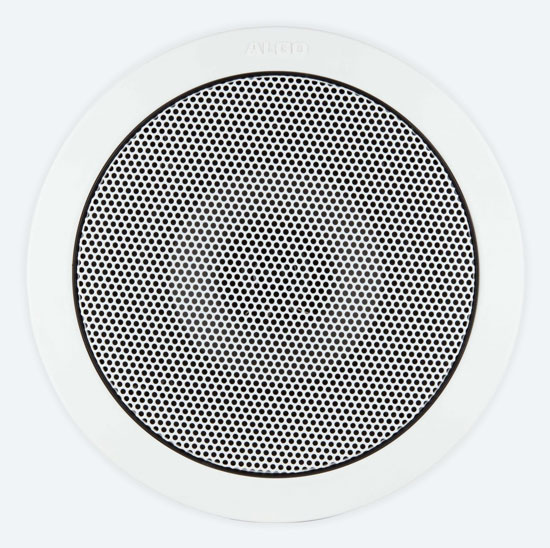
Algo 8188 is an 8-inch IP paging speaker for installation in ceilings. Compatible with Microsoft Teams SIP Gateway, it meets NFPA 72 intelligibility requirements and has automatic volume adjustment based on ambient sound levels.
Microsoft Teams SIP Gateway also lets you integrate paging equipment into your Microsoft Teams system. By connecting paging speakers to your Teams system, you can make public broadcasts, put on background music, and more — all without leaving the Teams ecosystem. You can even use an IP paging adapter like Algo 8301 to integrate analog paging speakers into a Microsoft Teams system.
We cover how to use Algo paging equipment with Microsoft Teams in our blog, “Using Algo IP Endpoints with Microsoft Teams.”
Using the Microsoft Teams Softphone App on Your Computer
Many organizations now choose to forego the physical phone altogether. In particular, younger workers don’t feel the need for a physical phone. Instead, they choose to use a softphone, which is short for “software phone.” You run the Microsoft Teams app on your computer and take calls using either the computer’s internal microphone and speaker or via an external device.
If you want to use the Microsoft Teams softphone, we strongly recommend that you get an external device, either a Headset or a Speakerphone. There are Microsoft Teams Certified versions of both.
Headsets for Microsoft Teams
Headsets are headphones with integrated microphones. They’re convenient devices for business that enable hands-free communications and improve audio quality (when compared with the typical computer or smartphone).

Jabra Evolve2 55 MS is a Microsoft Certified Bluetooth headset with noise-cancelling microphones for excellent audio quality and Air Comfort technology for all-day comfort. The included Link 380 Bluetooth Adapter makes it ultra-simple to connect to your devices.
There are many models of Microsoft Teams Certified Headsets to choose from.
What distinguishes a headset that’s certified for Microsoft Teams from other ones? It’s automatically identified by the service when you connect the headset. It’ll have a dedicated Teams button to launch the service. It also meets Microsoft’s strict audio quality standards.
For noisy environments like call/contact centers and open offices, Microsoft offers a further designation that is important to look for: Microsoft Teams Open Office Headsets. Headsets that meet the Open Office requirements have improved background noise cancellation, so they transmit the user’s voice while eliminating sounds from neighbors.
There are numerous types of headset to choose from. When shopping, you’ll want to start with these two questions:
- Mono or stereo? Do you want a headset with one speaker (mono) or two speakers (stereo)? Mono headsets let you hear yourself while you’re talking and keep in touch with what’s happening around you better. Stereo headsets help you focus, offer better noise cancellation, and offer better sound quality.
- Wired or wireless? Do you want a wired headset or a wireless headset? Wired headsets are less expensive when compared with wireless headsets in their class and are very reliable. Wireless headsets let you move around while you talk and are generally more convenient.
After you’ve decided on those questions, you need to ensure that the headset will connect with the devices you want to use it with.
If you’re going with a USB headset, always make sure you’re getting the correct type of USB:
- USB-A is the older type of USB plug. It is larger, rectangular and non-reversible.
- USB-C is the newer type of USB plug. It is smaller, pill-shaped and reversible.
If you want to use a Bluetooth headset with a desktop or laptop computer, you’ll almost certainly need a USB adapter that plugs into the computer. Many headsets come with USB adapters for Bluetooth headsets.
There’s a lot more to know about headsets, but this is a quick guide to help you start shopping.
Want to know more about headsets? Check out our clear, detailed Headsets Buyer’s Guide.
Speakerphones for Microsoft Teams
Speakerphones are handy peripherals for hands-free communications, including on group calls. You’ll often see them referred to as “speaker pucks,” because many of them are small, flat, black cylinders — they look like hockey pucks.
A speakerphone combines a speaker and a microphone array that picks up voices in all directions. You can use one with all your devices (if the device supports audio peripherals).
If you want to use Microsoft Teams for group calls in the meeting room, a speakerphone is an excellent choice. Look for the audio pickup range of the speakerphone, which will be given in distance, room size, or group size.

Jabra Speak2 55 MS is a Microsoft Teams Certified speakerphone with dual Bluetooth and USB connectivity. Its 31.5-inch USB cable has an adapter for USB-A and USB-C connectivity. Voice Level Normalization automatically equalizes the volume to ensure everyone is heard equally.
There are many models of Microsoft Teams Certified speakerphones available. What is a Teams Certified Speakerphone? A speakerphones that is certified for Microsoft Teams are automatically recognized by the application, making it very easy to use. It will have a dedicated Teams button on it. As with VoIP phones and headsets, Microsoft also requires a high level of audio quality.
A speakerphone connects via Bluetooth or USB. Some speakerphones support both methods of connecting; others only one.
If you’re shopping for a USB speakerphone, make sure you get one with the proper type of USB plug, as covered under headsets above. Some speakerphones come with a cable of one USB type with an adapter for the other USB type, which is very convenient. In our experience, there’s no difference in audio quality between USB-A speakerphones and USB-C speakerphones at present.
As with Bluetooth headsets, if you plan on using a Bluetooth speakerphone with your desktop or laptop computer, you’ll need a USB adapter.
5 Benefits of Using a VoIP Phone with Microsoft Teams
Using a desk phone with Microsoft Teams offers many advantages to office workers today. Here are five:
- Dedicated, familiar device. Many users still prefer having a dedicated device for their phone calls. And it’s good to have a reliable, familiar phone right there.
- Improved audio quality. By now we’re all too familiar with how bad we sound when we use a desktop or laptop computer’s internal microphone. Microsoft requires certified devices to provide exceptional audio.
- Guaranteed performance. Beyond audio quality, Teams certified phones are required to meet performance criteria, so you can trust what you’re purchasing will work how you want it to work.
- Seamless integration. All you need to do to get your information associated with your phone is sign into your Microsoft Teams account. Call history, contacts, voicemails — they’ll all be right there for you.
- Hot desking for hybrid workers. Microsoft Teams is an excellent platform for hybrid workers who are able to securely sign into and out of shared phones when they’re in the office. Because they use the same phone, you don’t need to buy separate devices for every worker.
If you have any questions or for additional help, please contact us at 888.201.9056 or email us at service@ipphone-warehouse.com.
© 2025 IP Phone Warehouse. All rights reserved, including the right to reproduce this Microsoft Teams Rooms Video Conferencing Equipment Buyer’s Guide or portions thereof in any form whatsoever.
