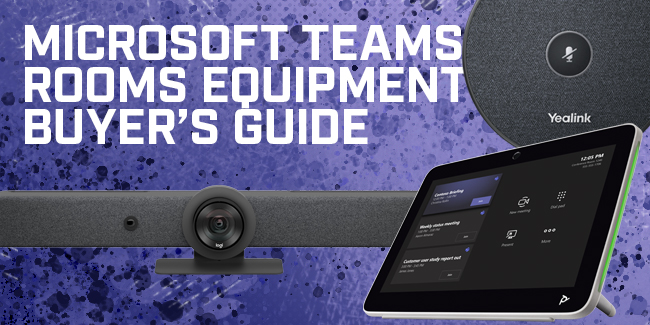
Updated by Jay Brant on January 21, 2025
Microsoft Teams is one of the world’s most popular platforms for business communications, including video conferencing. As a professional video conferencing solution, Teams enable both groups and individuals to fully collaborate, regardless of where their physical location. With Microsoft Teams Rooms, Microsoft has focused on the concept of “hybrid video conferencing,” an inclusive belief that video conferencing should work equally well for every participant with extended features and device integrations to improve collaboration.
To establish a professional Microsoft Teams Conference Room System, one that truly enables everyone, you will need an array of devices: touch consoles, cameras, microphones, speakers, and more. In this Microsoft Teams Rooms Video Conferencing Equipment Buyer’s Guide, we cover everything you need to know when shopping for a Microsoft Teams Rooms video conferencing system. Let’s get started!
Table of Contents
- What is Microsoft Teams Rooms?
- What does Microsoft Teams Rooms Certified mean?
- Microsoft Teams Rooms on Windows vs Microsoft Teams Rooms on Android
- What about Microsoft Teams Rooms licensing?
- What video conferencing equipment do you use with Microsoft Teams Rooms?
- Compute devices for Microsoft Teams
- Touch consoles for Microsoft Teams
- Room scheduling panels for Microsoft Teams
- Video conferencing cameras for Microsoft Teams
- Video conferencing microphones for Microsoft Teams
- Video conferencing speakers for Microsoft Teams
- Video bars for Microsoft Teams
- Displays for Microsoft Teams
- Touchscreen displays for Microsoft Teams
- A/V switches for Microsoft Teams
- Microsoft Teams Rooms Kits
What is Microsoft Teams Rooms?
In this buyer’s guide, we focus on video conferencing solutions for Microsoft Teams Rooms. What is Microsoft Teams Rooms?
Microsoft Teams is a unified communications (UC) platform that is used for many methods of collaboration: chat, channels, telephony, video conferencing, and more. It’s part of the Microsoft 365 suite of applications, which also includes Word, Excel, PowerPoint, and so on.
Microsoft Teams Rooms is the name of the virtual meeting solution that’s part of the larger Microsoft Teams ecosystem. It runs on certified meeting room hardware and via apps for computers and mobile devices. Teams Rooms builds on the Microsoft Teams experience with immersive features like one-touch join or being able to transfer a meeting from your personal device to the room.
With support for collaboration spaces ranging in size from focus rooms to extra-large conference rooms, Microsoft Teams Rooms helps businesses foster an inclusive hybrid working environment for all employees.

Logitech Rally Bar is a 4K Ultra HD video bar with dual 70 mm speakers and a beam-forming microphone array. In Appliance Mode, it runs the Microsoft Teams Rooms app on device.
What does Microsoft mean by hybrid? A hybrid workspace is one that benefits both in-person attendees and distant attendees. Microsoft Teams Rooms Certified devices provide solutions for when groups of people need to collaborate with distant team members or clients without either end feeling diminished.
Just like you need a Conference Phone for group audio calls, you need specific technology for video collaboration with Microsoft Teams Rooms: reliable, high-performance cameras, microphones, speakers, displays, touch consoles, and so on. And you need these devices to be optimized for specific scenarios. After all, the same camera won’t work as well in a huddle room as in a large-scale training room.
Enter the Microsoft Teams Rooms certification program.
What does Microsoft Teams Rooms Certified mean?
Microsoft has a certification program to guarantee that a third-party device or system is compatible with the platform. Certified devices for Microsoft Teams are guaranteed to integrate with the platform: third-party feels native. The program also requires a high standard of performance, not only for audio/video quality but also, crucially, for security.
Put short, Microsoft Teams Rooms Certified devices are seamless to integrate and give an exceptional user experience.
Microsoft Teams Rooms on Windows vs Microsoft Teams Rooms on Android
Microsoft certifies devices on two platforms: Windows and Android. The two versions of Microsoft Teams Rooms share most, but not all, features. For example, as of January 2025, Teams Rooms devices for Windows support SIP/H.323 dialing while Teams Rooms devices for Android do not. For an up-to-date breakdown of what each platform supports, we recommend you visit “Teams Rooms on Windows and Android feature comparison” (external link) on the Microsoft Teams support site.

Yealink MeetingBar A40 is a dual-camera, Android-based video bar with stereo 10W speakers and an 8-microphone array with 20-foot voice pickup range.
Each device is certified according to the platform it runs on, so a device might be “Microsoft Teams Rooms on Windows Certified” without being certified for Android.
Because Android is updated outside of Microsoft’s control, the certification for a Microsoft Teams Rooms on Android Certified device is time-limited based on what version of Android it’s running when entered into the certification program. The device can be submitted for recertification if the manufacturer updates the version of Android on it.
It’s a good idea to check before purchase how long an Android device is currently certified for because there’s no guarantee the certification period will be extended beyond its current period. For up-to-date information, visit “Teams Rooms certified systems and peripherals: Teams Rooms for Android” (external link) on the Microsoft Teams support site.
What about Microsoft Teams Rooms licensing?
We’re not going to get deep into licensing in this buyer’s guide because the situation might change. We strongly recommend you check with Microsoft for up-to-date information. That said, as of January 2025, here’s the lay of the land:
Each Microsoft Teams Rooms system requires a license. By “system,” we mean, for example, a Windows computer with touch console, PTZ camera, and two expansion microphones, or a huddle room Android video bar with touch console. This license differs from a Microsoft Teams user license; a user license will not work.
There are two types of Microsoft Teams Rooms licenses: a free Basic version and a paid Pro version. Microsoft Teams Rooms Basic enables core functionality and is capped at 25 licenses. Microsoft Teams Rooms Pro adds many advanced features like dual display support, the Microsoft Intune device management service, and management features like AI-powered operations; you can have an unlimited number of Pro licenses. For a full breakdown of what you get with each version, visit “Microsoft Teams Rooms licenses” (external link) on the Microsoft Teams support site.
One final thing: before September 2022, the licenses were labelled Standard and Premium and had different pricing structures from Basic and Pro. If you see information elsewhere about “Microsoft Teams Standard” or “Microsoft Teams Premium” licenses, that information is out-of-date and obsolete.
AI is coming! And it’s coming to Microsoft Teams sooner rather than later. For one example of how Microsoft Copilot AI is being integrated with Microsoft Teams, check out our blog, “AI Meeting Summaries in Microsoft Teams Rooms Using Microsoft 365 Copilot.”
What video conferencing equipment do you use with Microsoft Teams Rooms?
When establishing a Microsoft Teams Rooms system, there are numerous devices to consider:
- Compute devices
- Touch consoles
- Room scheduling panels
- Video conferencing cameras
- Video conferencing microphones
- Video conferencing speakers
- Video bars
- Displays
- Touchscreen displays
- A/V switches
We’re going to cover all these devices individually, giving you advice on features to look for in Microsoft Teams conference room equipment. At the end, we cover Microsoft Teams Rooms Kits, which bundle devices for simpler purchasing and streamlined functionality.
If you’d like advice on how to build a professional Microsoft Teams Rooms system for your business, check out our blog, “How to Turn Your Conference Room Into a Microsoft Teams Room.”
Compute devices for Microsoft Teams
You need to run the meeting software on something, right? Following Microsoft, we’re going to call them compute devices here because the software can run on computers, video bars, and so on.
As of January 2025, in Windows environments, Microsoft only supports installation of the Microsoft Teams Rooms app on certified Microsoft Teams Rooms on Windows hardware. For more information, see “Build a Microsoft Teams Rooms image” (external link) on the Microsoft Teams support side.
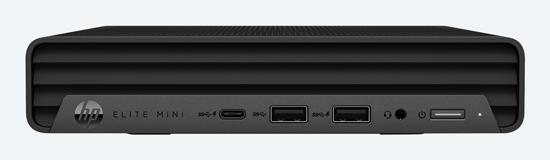
HP Mini Conferencing PC is a Microsoft Teams Rooms on Windows mini-PC with specs chosen for elite performance, ready to power your virtual meetings.
Many Microsoft Teams Rooms on Windows systems are built using a dedicated mini-PC with the Microsoft Teams Rooms app installed on it. With a certified Microsoft Teams computer, you get an always available mini-PC with internal components chosen for optimal performance while driving Teams meetings. You don’t have to worry about anyone needing to bring in a laptop or fumbling with connections before you can start a video call. Users will have always have a professional Microsoft Teams video conferencing system ready to go. These mini-PCs also have HDMI and USB ports for connecting peripherals and displays.
For Microsoft Teams Rooms on Android systems, the meeting software runs on a video bar or interactive whiteboard (touchscreen display), not a separate computer. When using a video bar, you control the system via its connected touch console. Speaking of which…
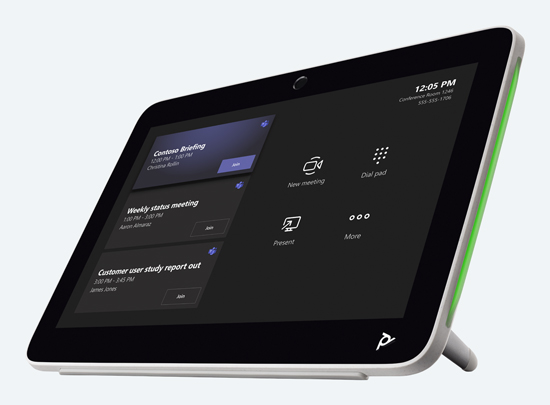
Poly TC10 is a stylish 10.1-inch touch console with integrated stand for use with Poly X Series Video Bars. Adjust cameras using the Poly Camera Control app.
Touch consoles for Microsoft Teams
A touch console is a dedicated tablet for managing a Microsoft Teams meeting room. You might see it referred to as a touch panel, touch interface, touch control, touch controller, touch display — and we probably missed some others!
Integral to the Microsoft Teams Rooms experience, a touch console stays in the meeting room, giving users of all levels an always-available control center with a familiar, touch-based interface. Users can schedule, initiate, and manage meetings, including adjusting cameras and adding participants. Some touch consoles support content sharing and collaboration features like digital whiteboarding. Many also have a motion sensor that wakes the system up when someone enters the room.
Important: to control peripherals like cameras or microphones a touch console will probably be using an app from the console’s manufacturer, which probably will not be compatible with peripherals from other manufacturers. For example, Yealink MTouch Plus uses the Yealink RoomConnect app, which only supports certain Yealink cameras.
We strongly recommend you ensure compatibility between the touch console and your desired peripherals before purchase. If you’d like to know more, check out our blog, “What Is a Touch Console for Video Conferencing?”
Room scheduling panels for Microsoft Teams
Related to the touch console is the room scheduling panel, which is a tablet installed outside the meeting room on a wall, mullion, or window. As you might guess from its name, it’s used for scheduling meetings. It simplifies and streamlines the Microsoft Teams meeting experience.
Because it’s mounted in a public location, everyone can check the room’s calendar and schedule a meeting, knowing that their time slot is open. It can display other useful information like the time. In addition, many room scheduling panels have integrated lights to indicate room status. For example, Logitech Tap Scheduler has LED bars at its short edges that light up green if the room is available, red if it’s busy, and so on.
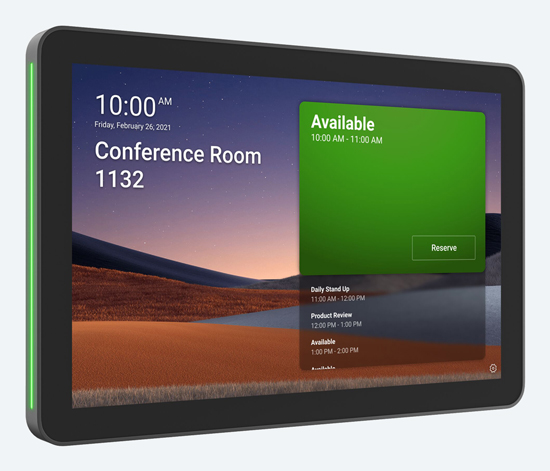
Logitech Tap Scheduler is a dedicated 10.1-inch room scheduling panel with an oleophobic coating and low profile presence.
Video conferencing cameras for Microsoft Teams
When shopping for a video conferencing camera to use with Microsoft Teams Rooms, the most important factor to consider is room size. In particular, you want to think about how close or far participants will be from the camera.
In small spaces like huddle rooms, people will be close to the camera, so you want a camera with a wide-angle lens. In large spaces, people will be far from the camera, so you want a PTZ (pan-tilt-zoom) camera capable of both close-up shots of individuals and group shots of everyone, like Yealink UVC84. Look for camera presets support, too. For extra-large spaces, you might consider a multi-camera setup.
Many video conferencing cameras support automatic features like group framing, speaker tracking, or presenter tracking. Features like these make your meeting feel as if a director were controlling the video feeds, an inclusive, natural communications experience.
For more in-depth information about video conferencing cameras, check out our clear, detailed Video Conferencing Buyer’s Guide.
Video conferencing microphones for Microsoft Teams
For audio pickup in Microsoft Teams meeting rooms, there are three primary devices: microphones, speakerphones, and video bars. The key consideration is to find a microphone or set of microphones that works for the group size: will everyone be heard equally?
Let’s cover microphones first. For a conference room with the traditional long table in the middle, you might want two or three wired microphones like Yealink VCM35 positioned at intervals. For a room where people are spread apart, you might want a more flexible solution: a wireless microphone like Yealink VCM36-W fits the bill. For a clean, clutter-free conferencing room, you might consider ceiling-mounted microphones like Yealink VCM38.
There are many compatible microphones from manufacturers like Shure, Biamp, and Q-SYS, which are beyond the scope of this buyer’s guide.

Jabra Speak2 75 MS is a Microsoft Teams Certified speakerphone with both USB and Bluetooth connectivity. It features super-wideband audio quality and Voice Level Normalization.
For huddle rooms or for impromptu collaboration with small groups, a Portable Speakerphone is a good idea. A speakerphone (or speaker puck as they’re also called due to their shape and size) combines a microphone and speaker into one portable device. Depending on the model, you use it as a USB or Bluetooth peripheral. A speakerphone is also perfect for group calls away from the office, like when your team is at a trade show.
Your third option is to use a video bar that has a microphone in it. We cover video bars in depth below.
Video conferencing speakers for Microsoft Teams
You have several options for video conferencing speakers to use with Microsoft Teams Rooms. There are a few purpose-built video conferencing speakers. For example, Yealink MSpeaker II is a sound bar like you’d use for your TV, except that it’s geared specifically for calls. Its speakers are tuned for voice clarity.
As covered above, speakerphones combine microphone and speaker. For focus rooms and other small spaces, speakerphones are an excellent solution. Video bars are a useful solution because they act as sound bars; we cover video bars below.
A far-end participant might be in their home office, in a shared workspace, or some other temporary work location. In this case, they’ll likely be alone. For best sound quality while alone, we highly recommend you get a Headset.
For more information on headsets, check out our clear, detailed Headsets Buyer’s Guide.
Video bars for Microsoft Teams
A video bar for Microsoft Teams combines camera, microphone, speaker, and compute device in one. The primary advantage of a video bar is simplicity: it’s an all-in-one solution.
Camera, microphone, and speaker are self-explanatory, but how is a video bar a compute device? Simple: it runs the meeting room software so you don’t need a separate computer. You control it with a touch console. We cover touch consoles above.
A video bar is typically used in small to medium conference rooms including huddle rooms. There are, however, video bars powerful enough for large rooms, like Poly Studio X70.
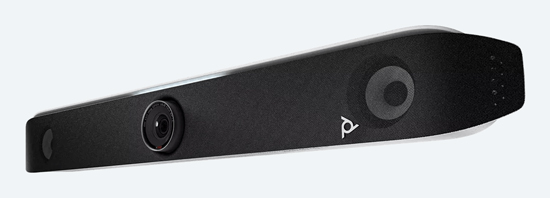
Poly Studio X52 is a first-class 4K Ultra HD video bar for medium rooms with AI-powered smart features.
When shopping for a video conferencing bar for Microsoft Teams, there are three features in particular to look for: microphone reach, camera resolution, and intelligent features. Let’s use Poly Studio X52 as our example.
- Ensure the microphones have sufficient reach. If the video bar has a 10-foot audio pick-up range but you want to use it in a medium-sized room where people will sit 15 or 17 feet away from the video bar, you’re going to have poor performance. Studio X52 uses two MEMS microphones plus two second-order microphones for voice pickup out to 20 feet.
- Ensure the camera is high-resolution. Many video bars have 4K Ultra HD (8 MP) cameras. Studio X52 has a 20 MP sensor, which is 2.5× the resolution of 4K UHD. Having a larger sensor improves performance when using digital zoom and intelligent features.
- If you want the best experience, ensure the video bar supports intelligent features. Studio X52 features DirectorAI, which lets you choose from different modes depending on the scenario and personal preference: group framing, people framing, speaker framing, or presenter tracking. The video bar also features NoiseBlockAI and Acoustic Fence audio technologies.
Microsoft Teams Rooms video bars are Android devices. We cover the difference between Microsoft Teams Rooms on Windows vs Microsoft Teams Rooms on Android above.
There’s a lot more to know about video bars! If you’d like to learn more, check out our clear, detailed Video Bars Buyer’s Guide.
Displays for Microsoft Teams
Microsoft Teams Rooms supports single or dual display video conferencing. When it comes to displays for Microsoft Teams, your options are enormous, so we can’t cover every one.
You’re looking for a TV with HDMI video input. You want the display to be large enough for faces and content to be seen clearly by everyone in the room. When shopping, take into account the size of the meeting rooms and the typical number of meeting participants.

Yealink MeetingBoard 65 is a 4K Ultra HD, Android-based touchscreen display for hands-on collaboration in the meeting room. It has an integrated 4K UHD camera, 16-piece microphone array, and more.
It’s particularly important to think about whether people at the back of the room can see what’s happening. A 55-inch TV might seem large close up, but if someone is showing your team a spreadsheet, will everyone in the room be able to read it? Another example: we’re all familiar now with the grid of people on a Microsoft Teams video call. In a large meeting room, will a 55-inch TV be big enough so people at the back of the room can see the expressions of the people in the grid?
We recommend you go one step bigger than you’re thinking. You’ll almost always be thankful for the extra real estate.
You also have to consider how you want to mount the display(s): on a wall, on a stand, or on a cart. Most displays have VESA patterns on their back to help with mounting. VESA is an interface standard that means you have an enormous range of choices for mounting.
Just make sure the mounting bracket can handle the weight of the display!
Touchscreen displays for Microsoft Teams
Touchscreen displays or interactive whiteboards for Microsoft Teams provide a second level of collaboration. For example, Yealink MeetingBoard is a 4K Ultra HD display with built-in 4K Ultra HD camera that comes in either 65-inch or 86-inch size. You can use it to show people and content like any other display, but, because it supports touch, you can also use it for whiteboarding and hands-on content editing using your fingers or a stylus.
MeetingBoard natively supports Microsoft Teams Rooms on Android. If you want to use it with Microsoft Teams Rooms on Windows, you can use Yealink MCore-OPS, a module to be inserted into the display.
If you believe the addition of hands-on collaboration would improve your meetings, look for Microsoft Teams Rooms touchscreen displays.
A/V switches for Microsoft Teams
One final device we want to cover is the A/V switch. A network switch connects devices to your IP network; an A/V switch connects and manages audio or video devices, offloading the processing and control of the feeds from the meeting room computer on top of connecting them to the system as a whole.

Yealink AVHub is a dedicated appliance for managing simultaneous feeds from multiple cameras, microphones, and speakers.
Take Yealink AVHub as an example. This audio/video processor can connect and manage numerous cameras, microphones, and speakers. An A/V switch like AVHub organizes and streamlines your conference room infrastructure, enabling a multi-camera, multi-microphone, multi-speaker environment — perfect for extra-large meeting spaces.
AVHub also lets you use one large system as two smaller systems and vice versa. We cover this topic in our blog, “How to combine two video conferencing systems into one larger system.”

Logitech Rally Plus Microsoft Teams Rooms Kit is an all-in-one video conferencing designed for large conference rooms. It comes with a Logitech Tap Touch Console, plus Rally Camera, two Rally Speakers, two Rally Mic Pods, and more.
Microsoft Teams Rooms Kits
Microsoft works with leading vendors of business technology like Logitech, Poly, and Yealink to provide Microsoft Teams Rooms kits that have a selection of certified devices chosen to fit common work scenarios.
You’ll find kits based on room size, which correlates to group size. For example, Yealink MVC S90-C5-007 is a kit for extra-large rooms. Thus, it has large-screen touch console, two cameras, an A/V switch, two wireless content sharing dongles, a mini-PC, and more still. On the other end is the Poly Studio Focus Room Kit for Microsoft Teams Rooms, which has a video bar and touch console — everything you need for a focus room.
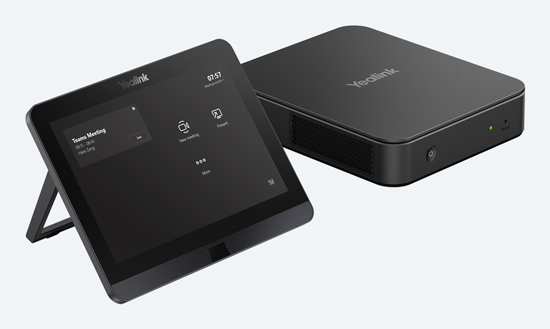
Yealink MCoreKit-C4-MS consists of a MCore Pro and MTouch E2 — the perfect base bundle for establishing a professional Microsoft Teams Rooms system.
There are also Microsoft Teams Rooms Base Kits like Yealink MCoreKit-C4-MS. This kit comes with just a mini-PC and touch console. If you already have peripherals, opting for a base kit can give you up-to-date devices for powering the meeting while letting you extend the lifetime of your existing cameras, microphones, and so on.
Keep in mind, however, what we said under touch consoles above about peripheral compatibility. For example, Yealink touch consoles control cameras using the Yealink RoomConnect app, which is only compatible with select Yealink peripherals. Always doublecheck compatibility before purchase!
And if you can’t find what you’re looking for, not to worry! Our experts have provided great advice on building your own Teams Rooms kit on our blog: “How to Build Your Own Yealink Microsoft Teams Rooms Kit.“
If you have any questions or for additional help, please contact us at 888.201.9056 or email us at service@ipphone-warehouse.com.
© 2025 IP Phone Warehouse. All rights reserved, including the right to reproduce this Microsoft Teams Rooms Video Conferencing Equipment Buyer’s Guide or portions thereof in any form whatsoever.
